Step-by-Step Guide
This is a detailed guide on how to set up a static website using Amazon S3. Follow these steps to host your website:
Introduction
Before you start, make sure you have the following:
- An AWS account
- Your website files (HTML, CSS, JavaScript)
- Basic knowledge of AWS S3 and IAM (Identity and Access Management)
Steps
- Sign in to your AWS Management Console and navigate to the S3 service.
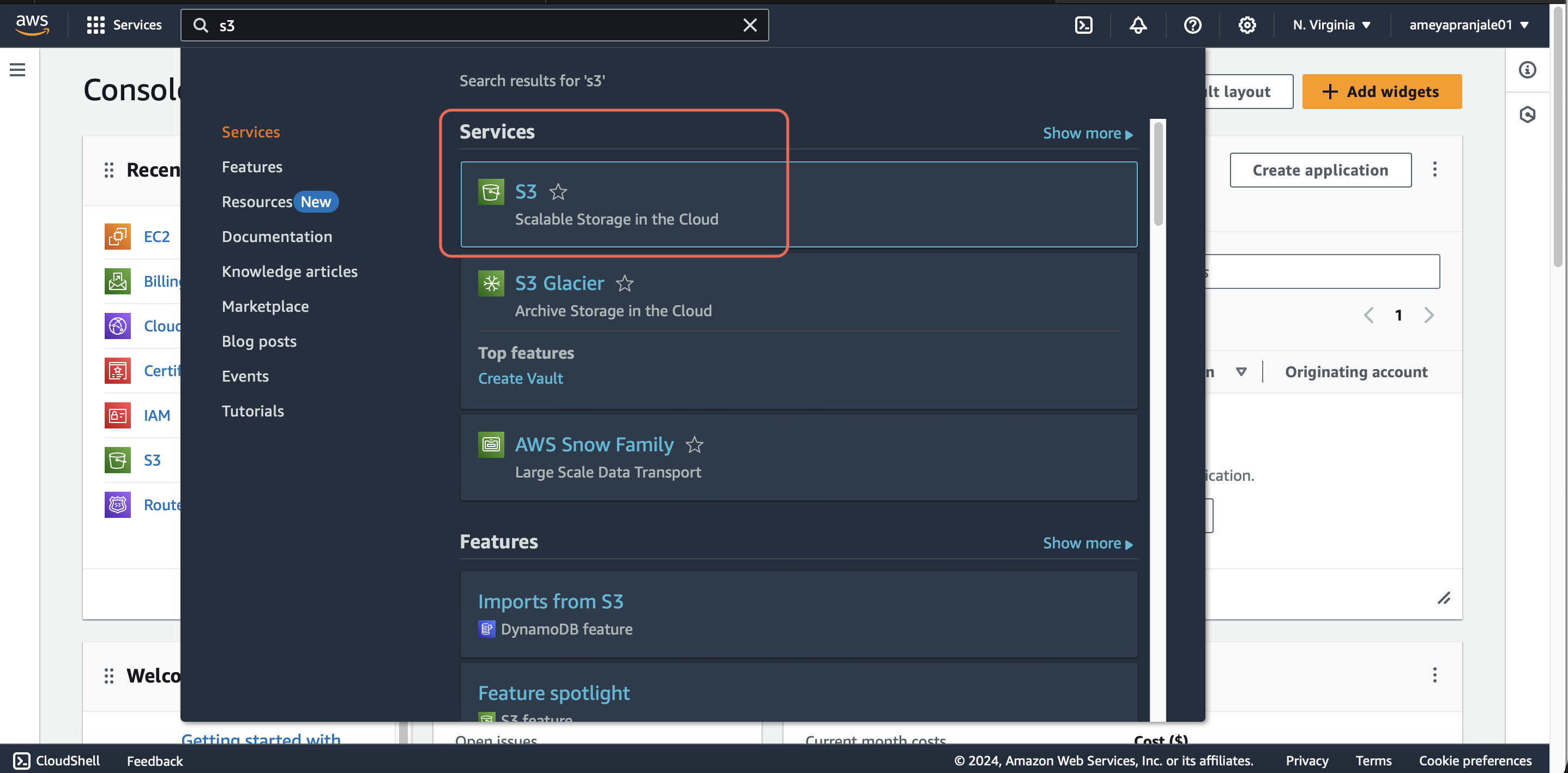
- Create a new S3 bucket:
- Click on "Create bucket".
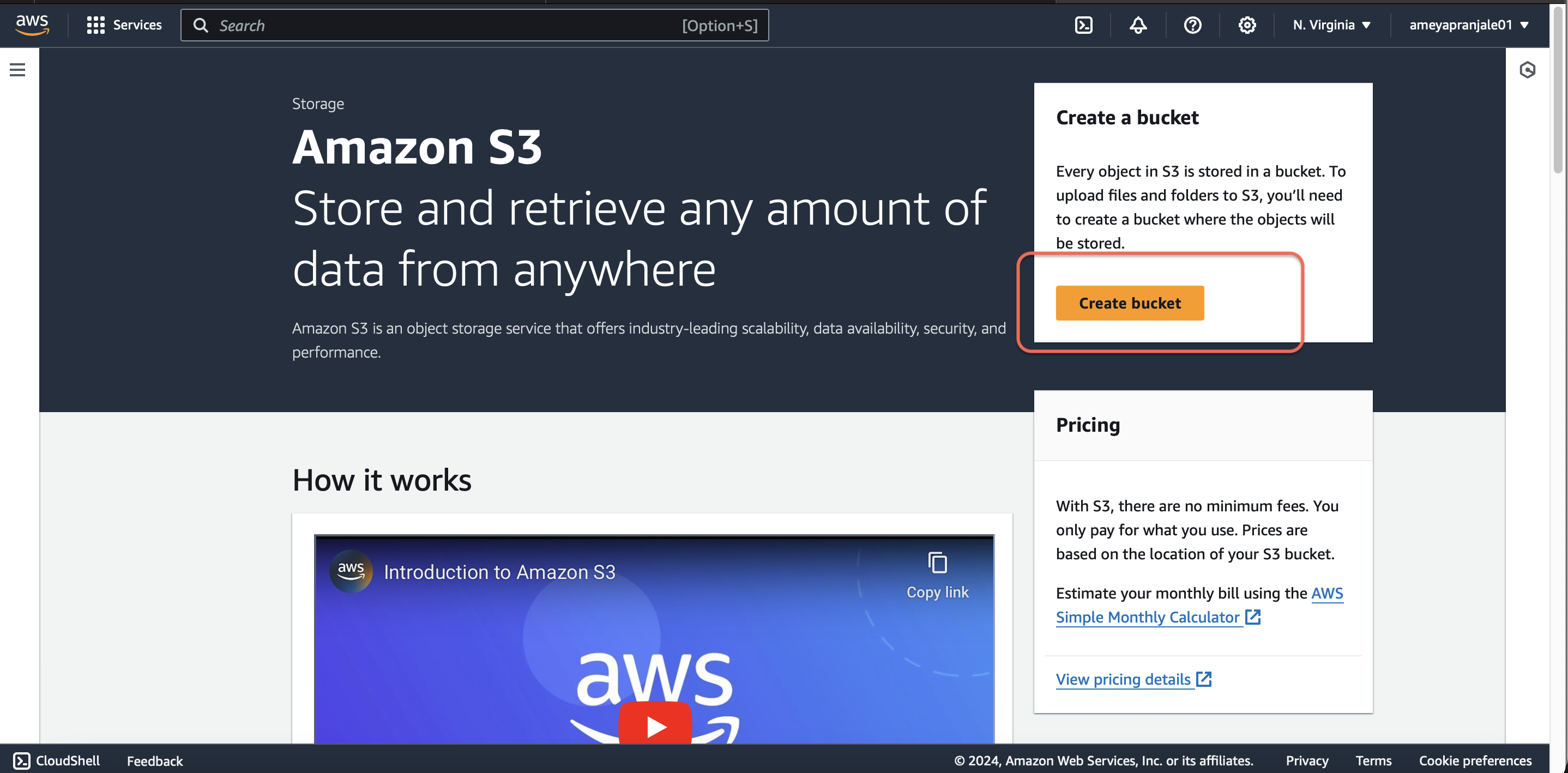
- Enter a unique bucket name and select a region.
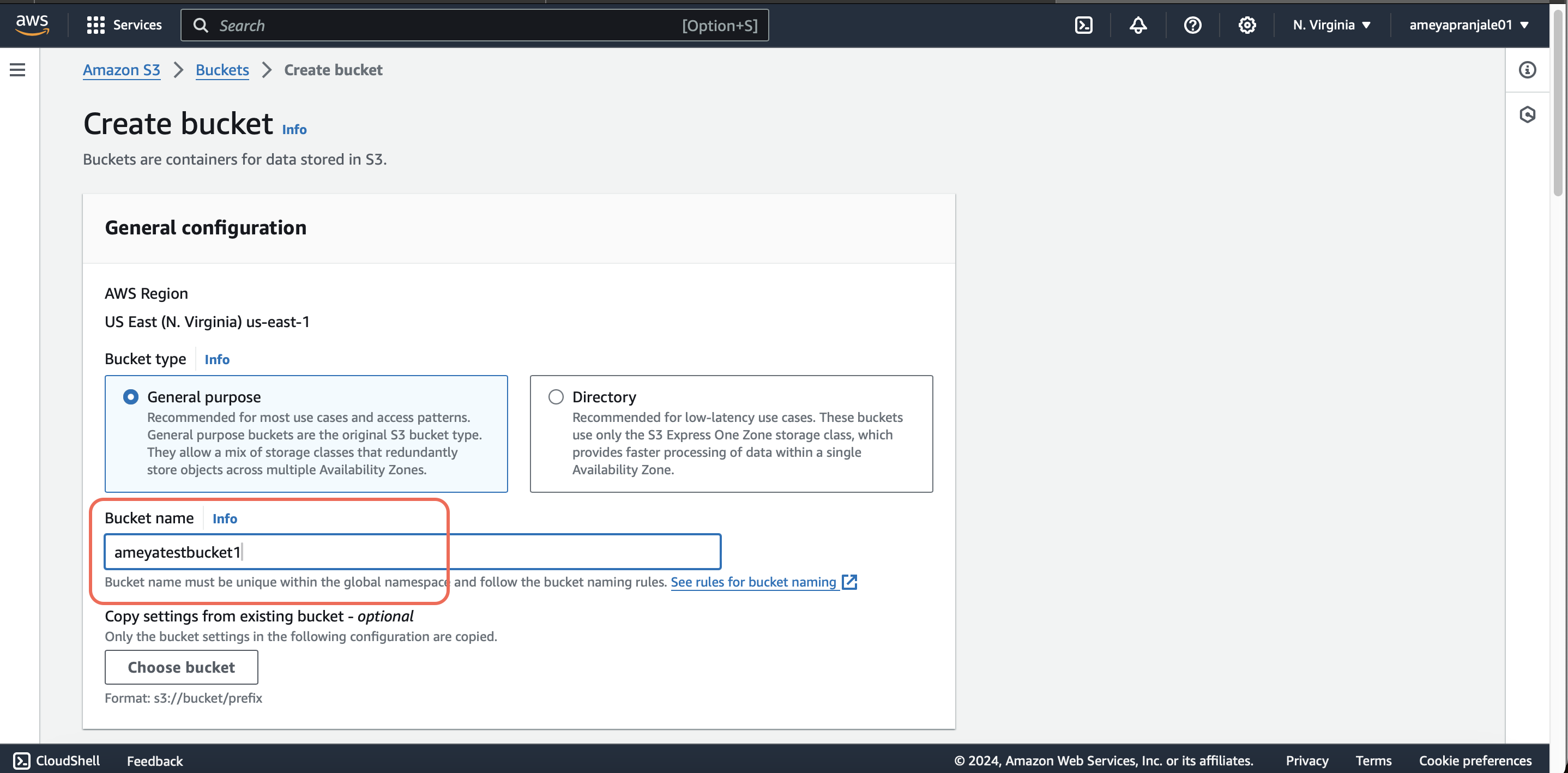
- Uncheck "Block all public access" under "Bucket settings for Block Public Access".
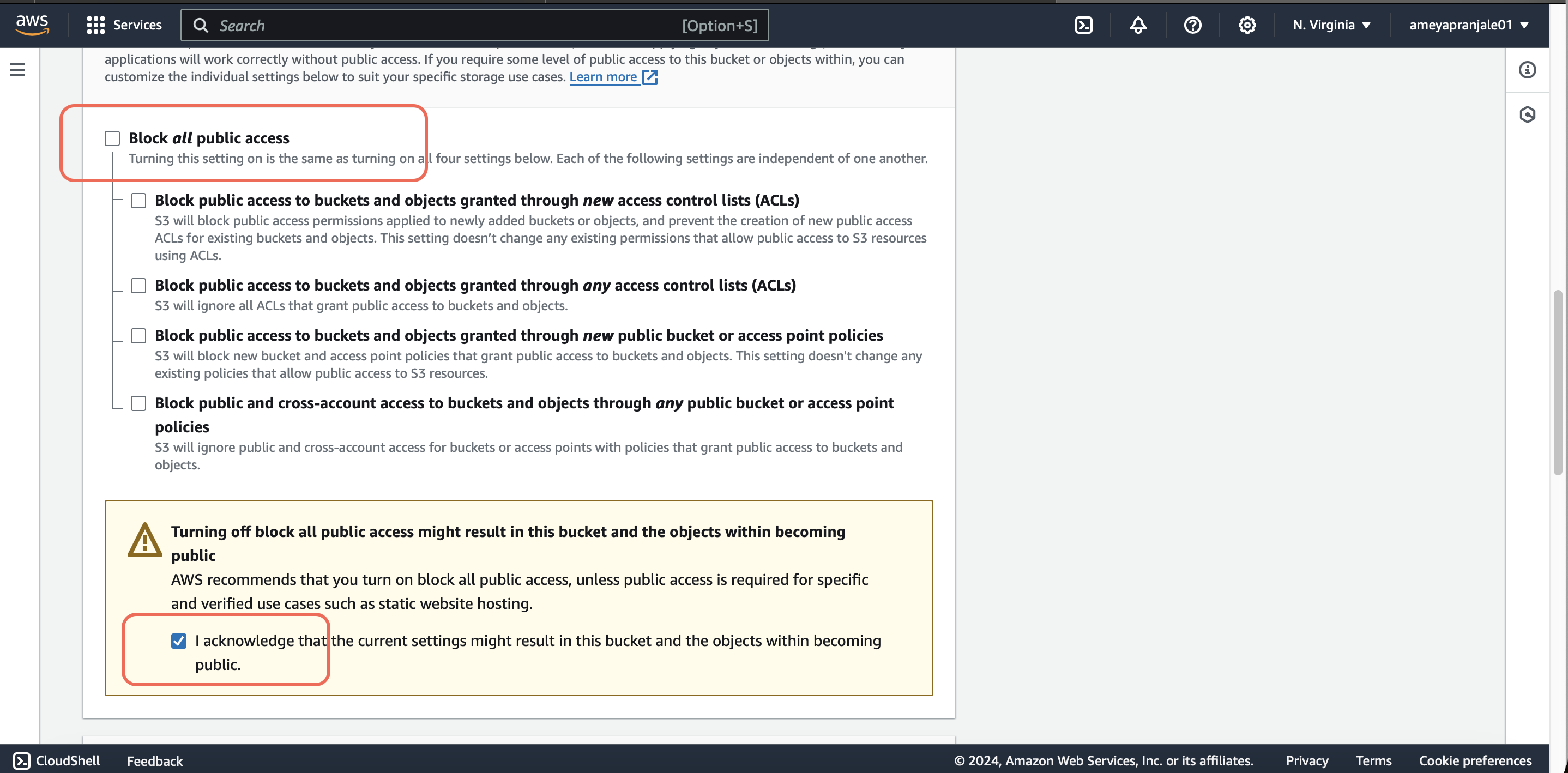
- Click "Create bucket".
- Click on "Create bucket".
- Upload your website files to the S3 bucket:
- Click on the bucket you just created.
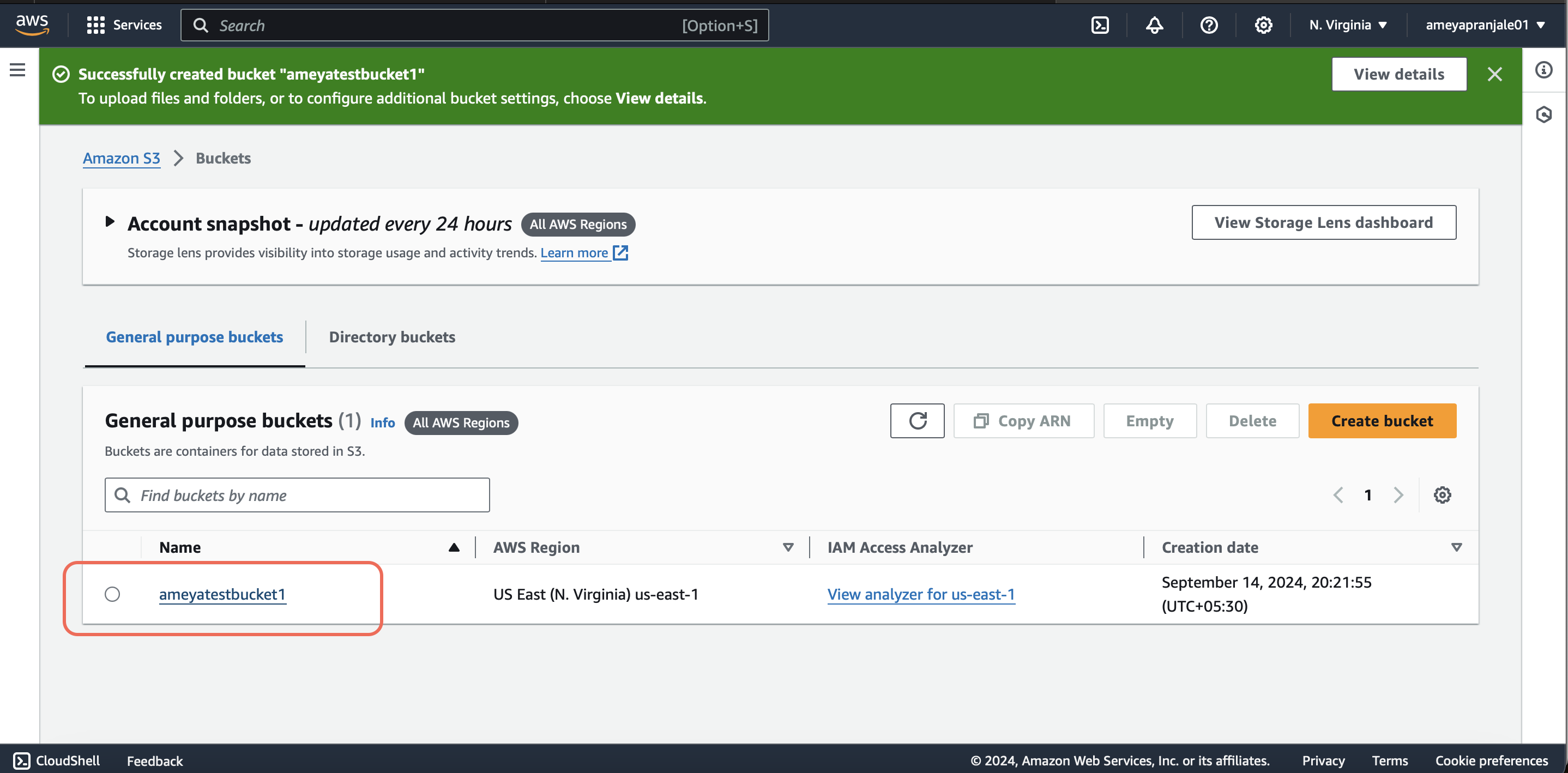
- Click "Upload", then add your website files (HTML, CSS, JS).
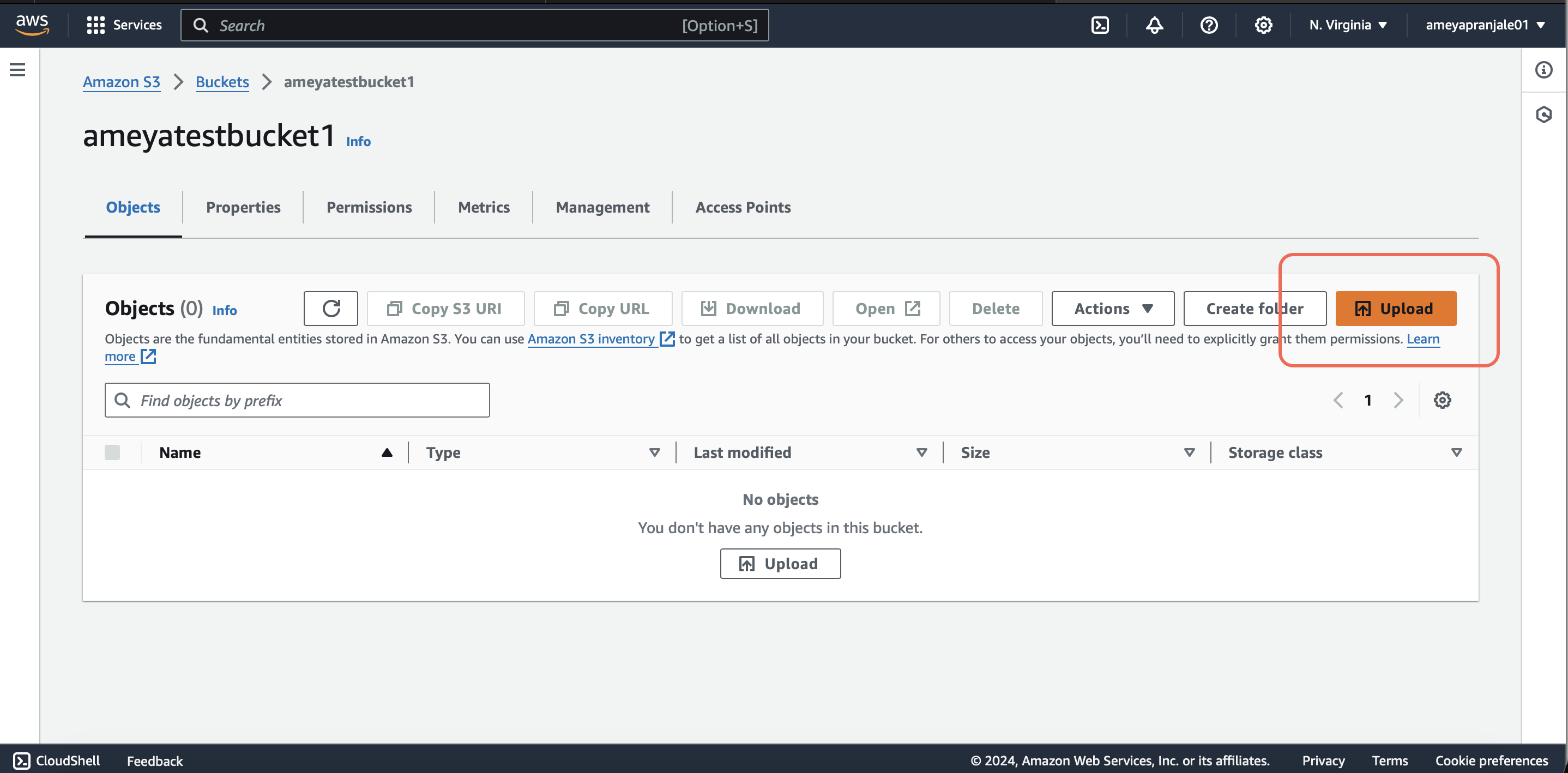
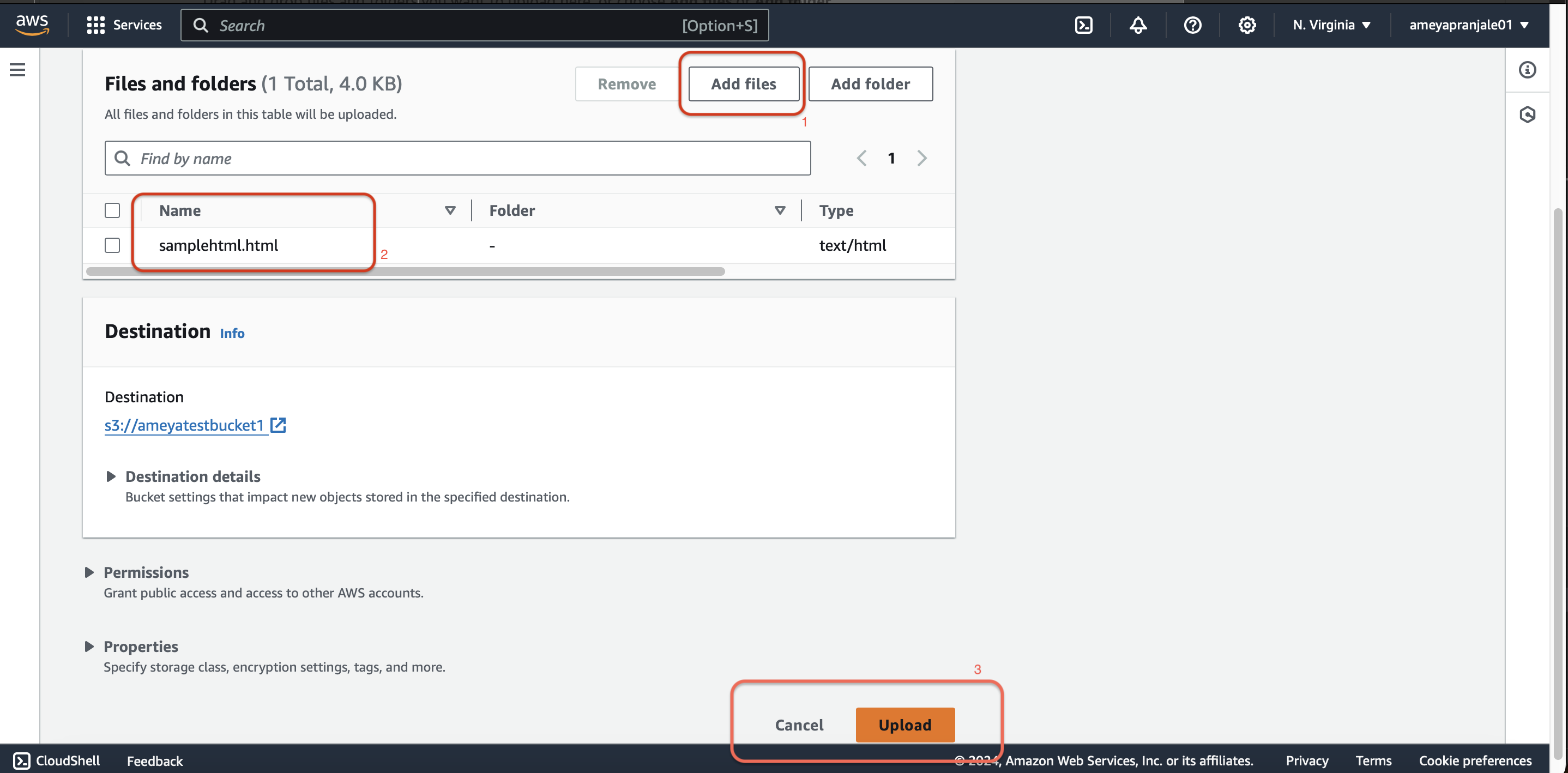
- Click "Upload" to complete the process.
- Click on the bucket you just created.
- Configure the S3 bucket for static website hosting:
- Go to the "Properties" tab of your bucket.
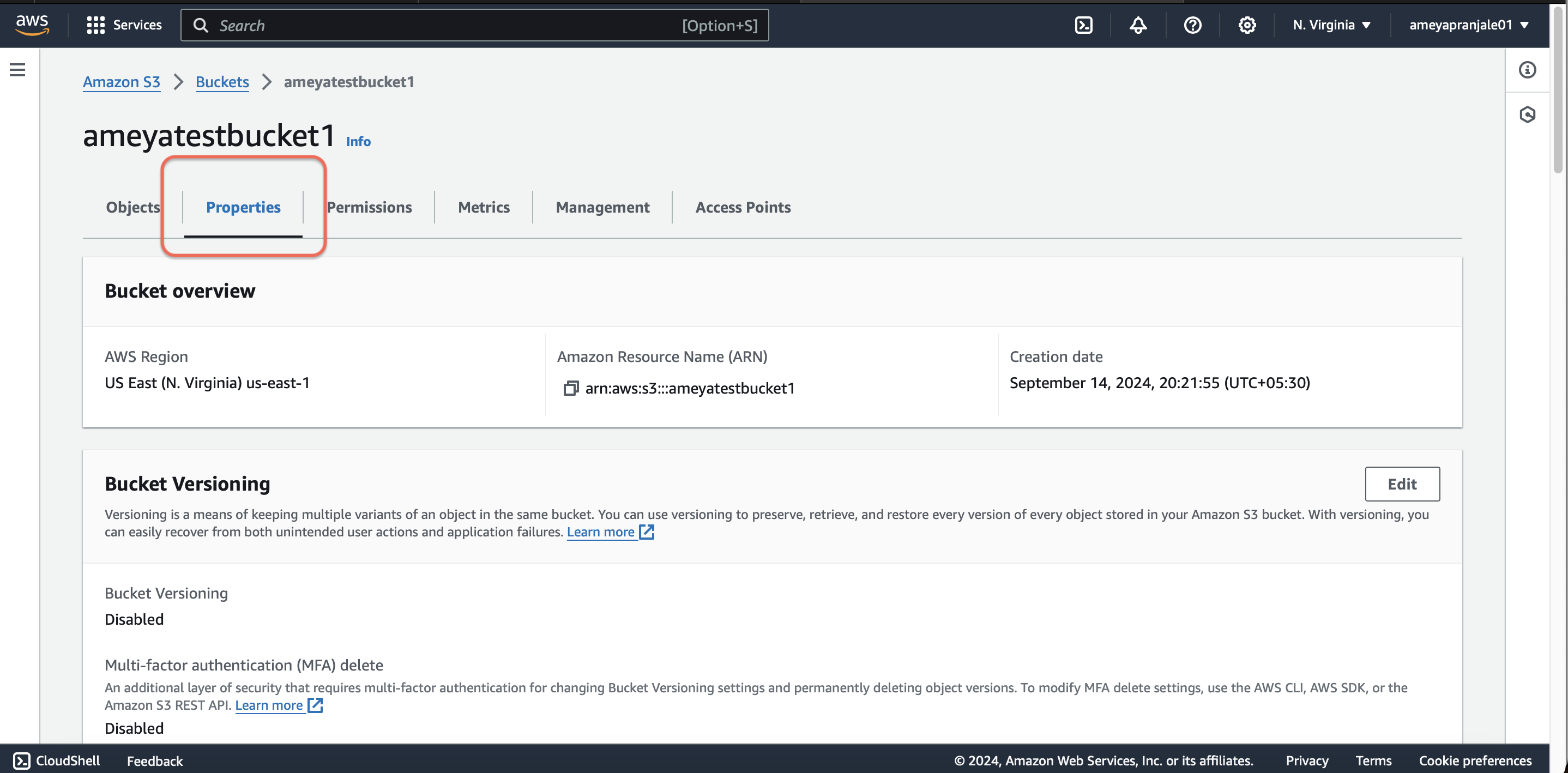
- Scroll down to "Static website hosting" and click "Edit".
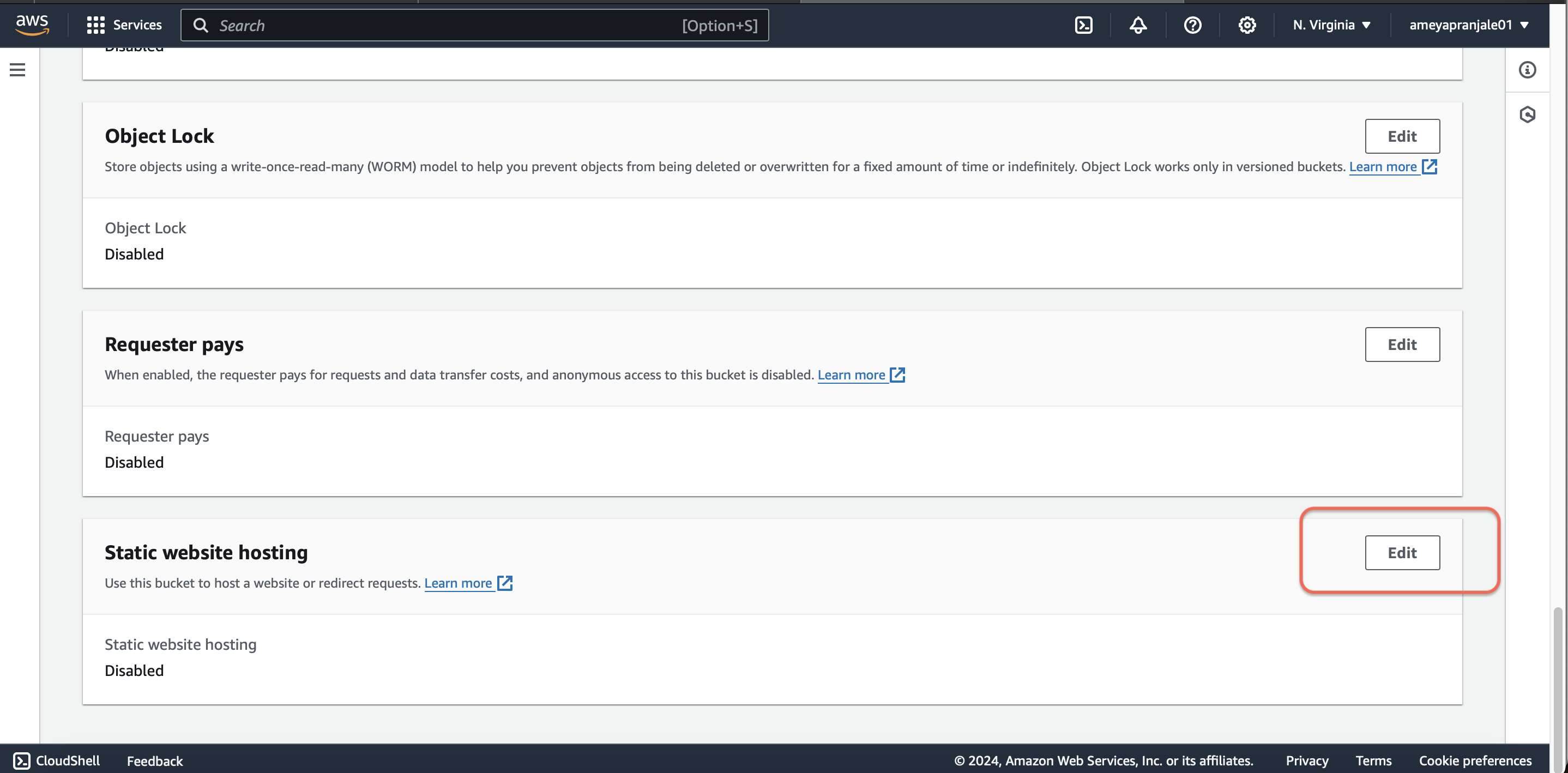
- Select "Enable", then enter `samplefile.html` (or index.html) as the index document and `error.html` as the error document (if you have one).
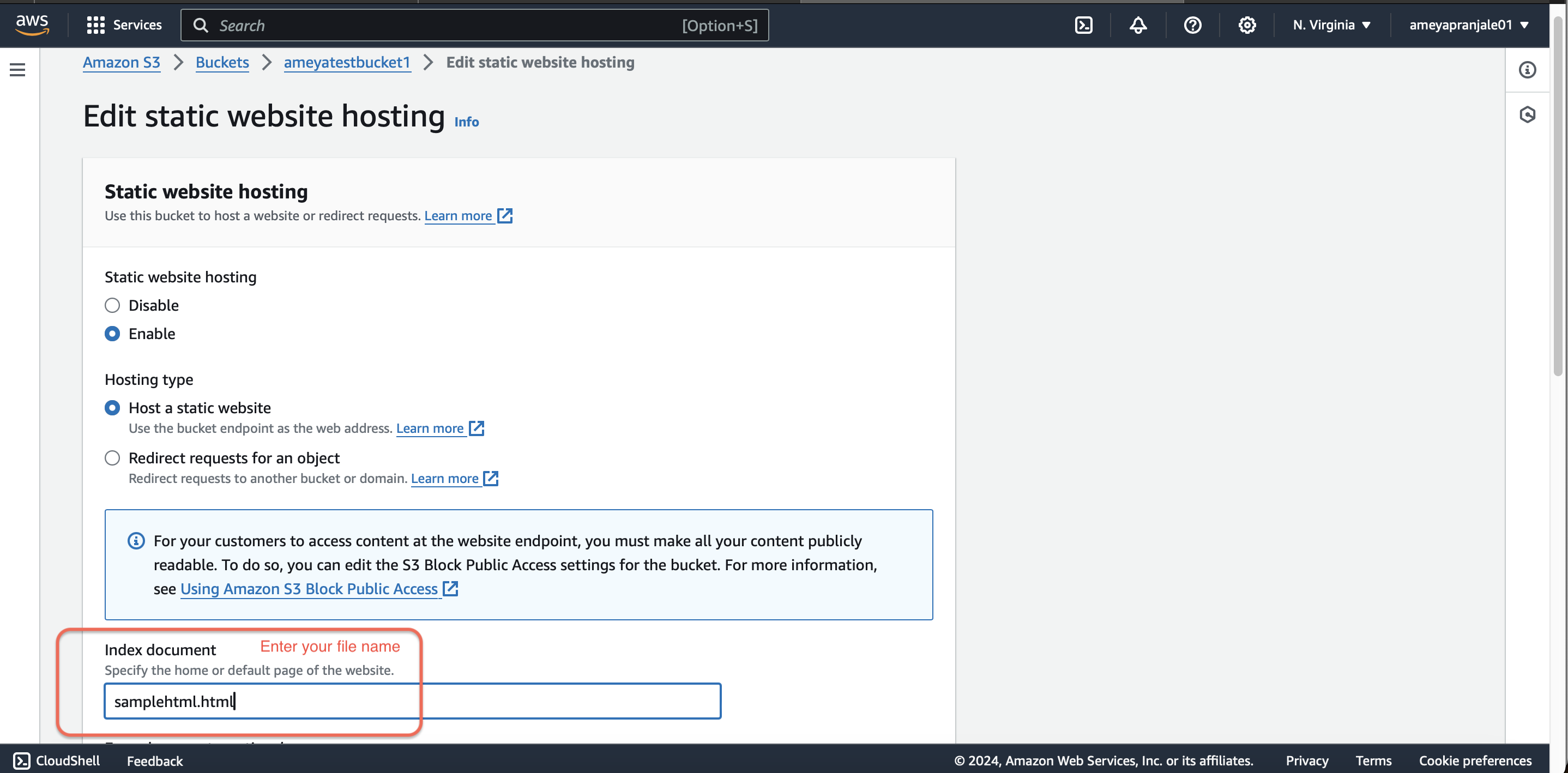
- Click "Save changes".
- Go to the "Properties" tab of your bucket.
- Update the bucket policy to make your website files publicly accessible:
- Go to the "Permissions" tab of your bucket.
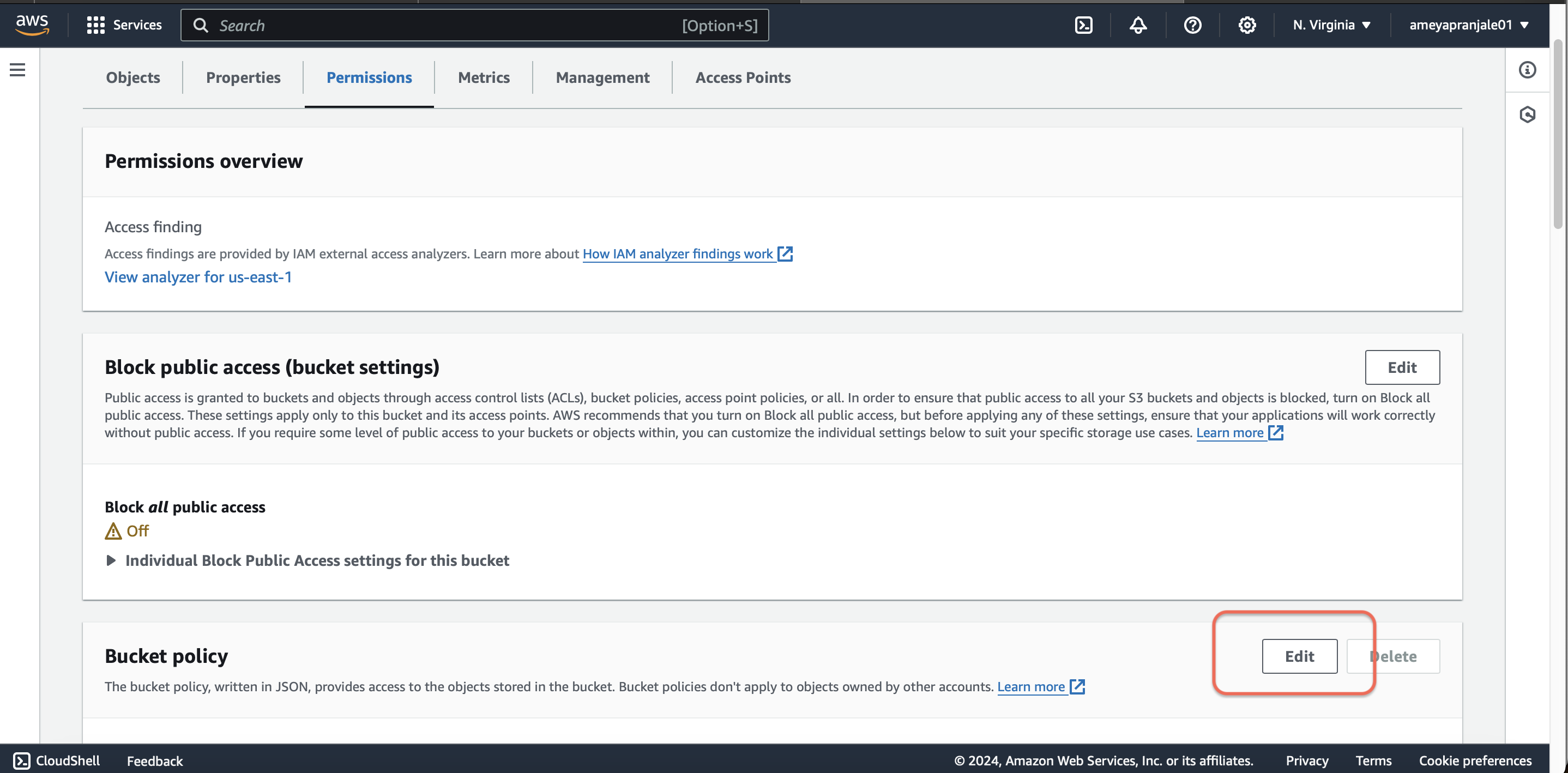
- Click on "Bucket Policy" and add the following policy:
{ "Version": "2012-10-17", "Statement": [ { "Sid": "PublicReadGetObject", "Effect": "Allow", "Principal": "*", "Action": "s3:GetObject", "Resource": "arn:aws:s3:::YOUR_BUCKET_NAME/*" } ] }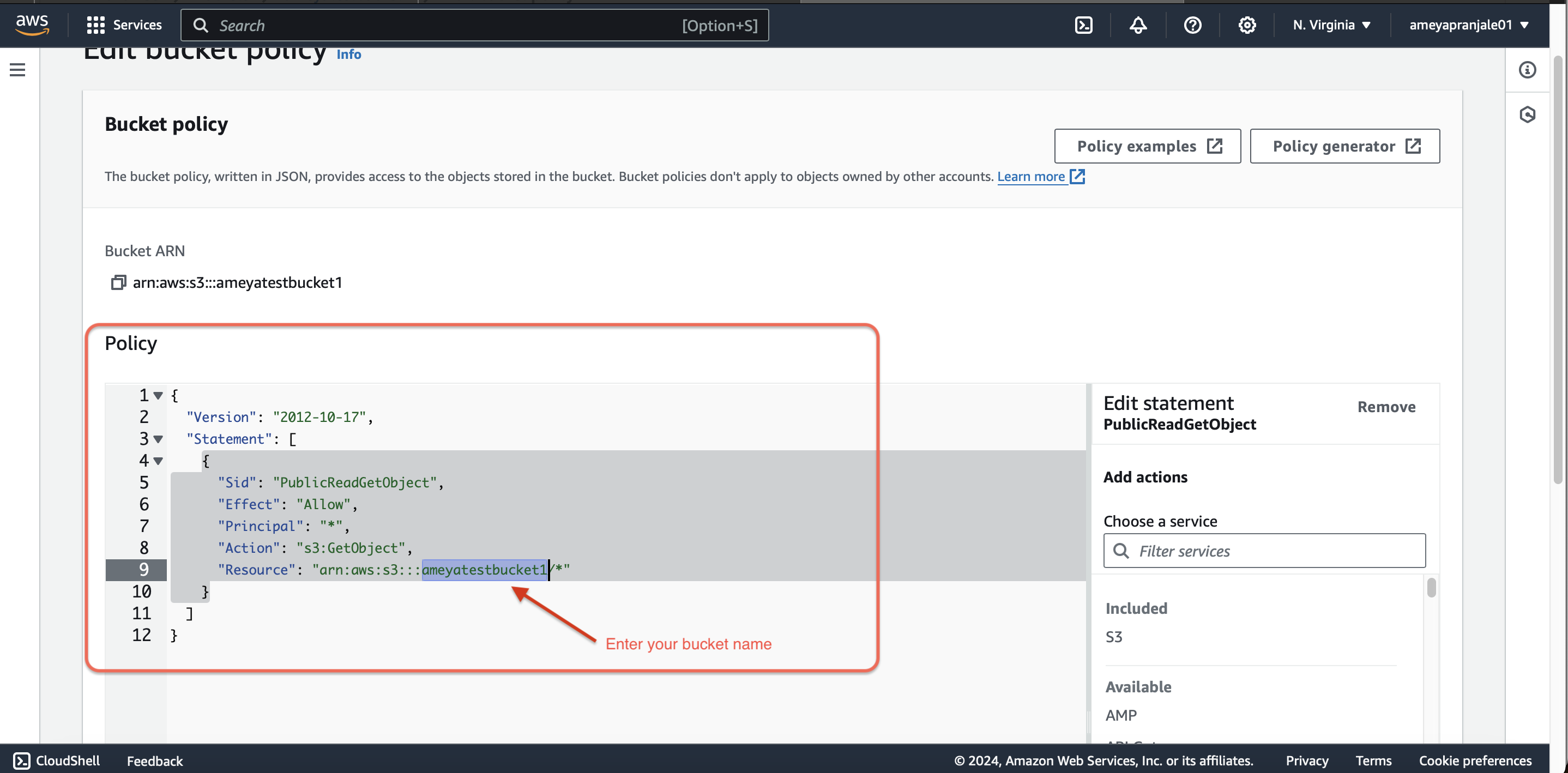
- Replace `YOUR_BUCKET_NAME` with your actual bucket name.
- Click "Save changes".
- Go to the "Permissions" tab of your bucket.
- Access your website:
- Go back to the "Properties" tab of your bucket.
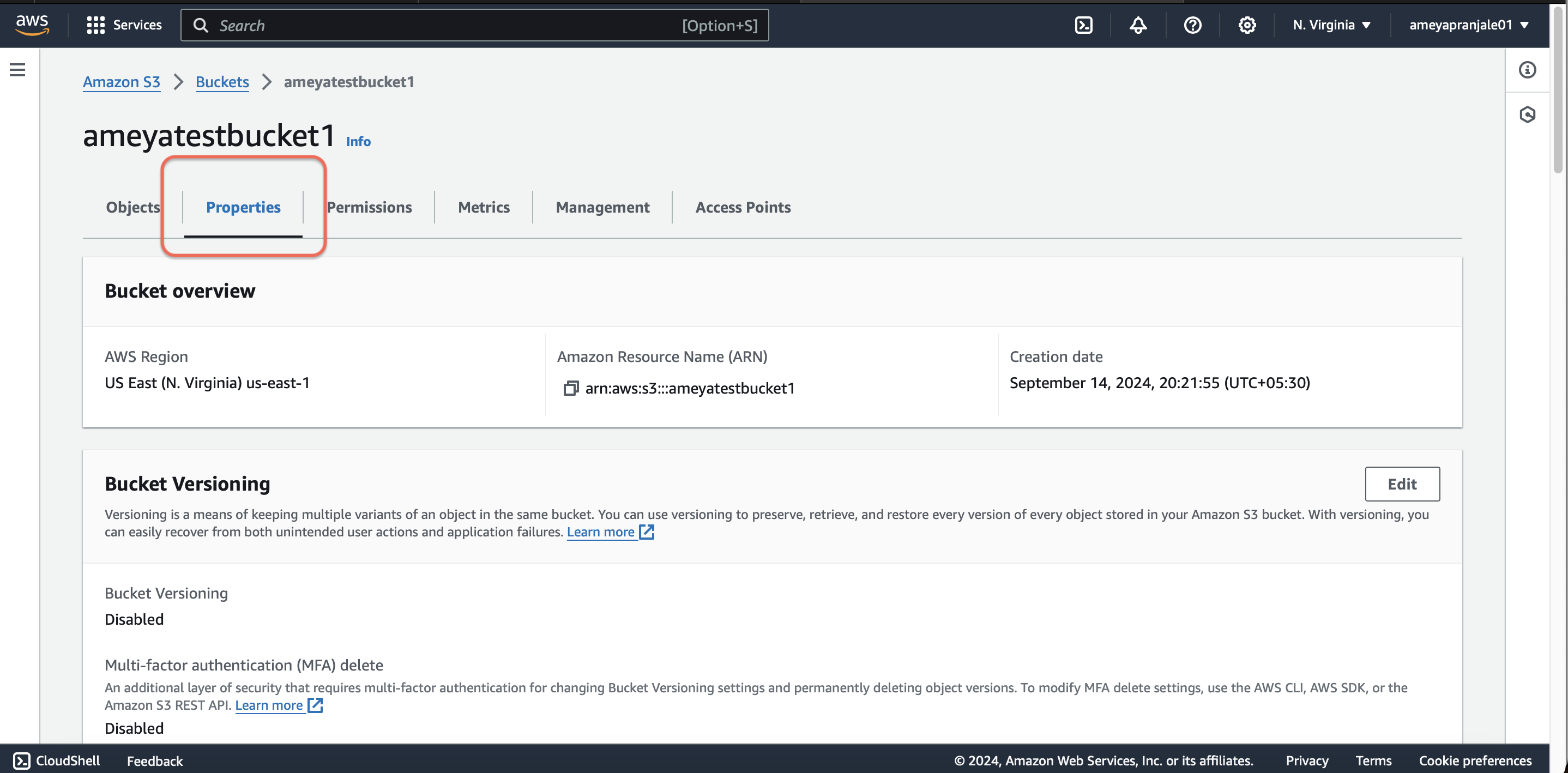
- Under "Static website hosting", you will find an "Endpoint" URL.
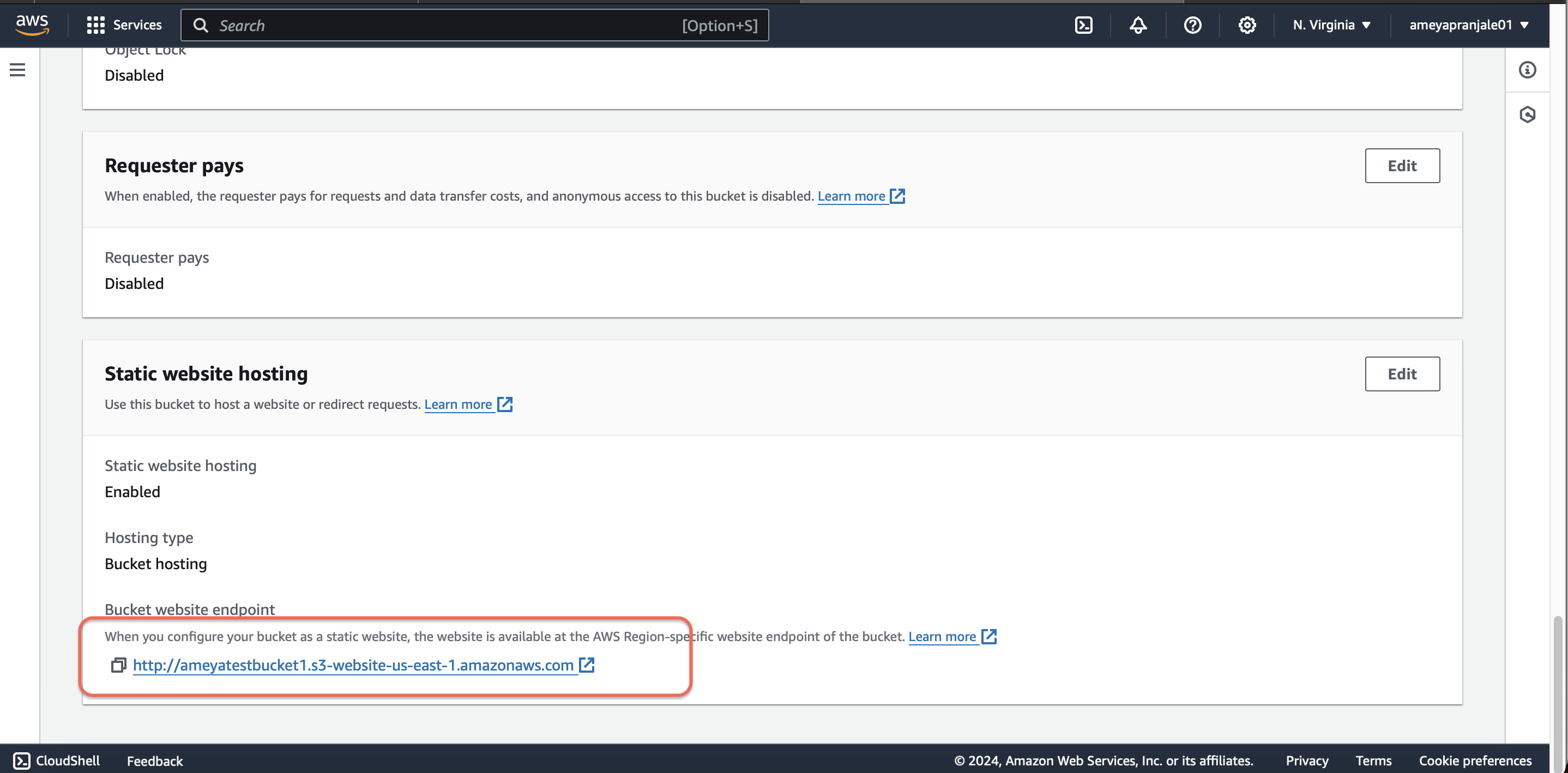
- Open this URL in a browser to view your website.
- Go back to the "Properties" tab of your bucket.
Additional Tips
Here are some tips to help you complete the task more efficiently:
- Ensure that all your website files are correctly uploaded and linked.
- Consider using a custom domain name by configuring Route 53 or another DNS service.
- Use CloudFront for CDN to improve the performance and security of your website.
Troubleshooting
If you encounter any issues, try the following solutions:
- Ensure that your S3 bucket policy is correctly set to allow public access.
- Verify that the static website hosting configuration is properly set up.
- Check the AWS S3 documentation for additional troubleshooting steps.